In this tutorial, we will use some steps to introduce how to create a screen recorder using python opencv.
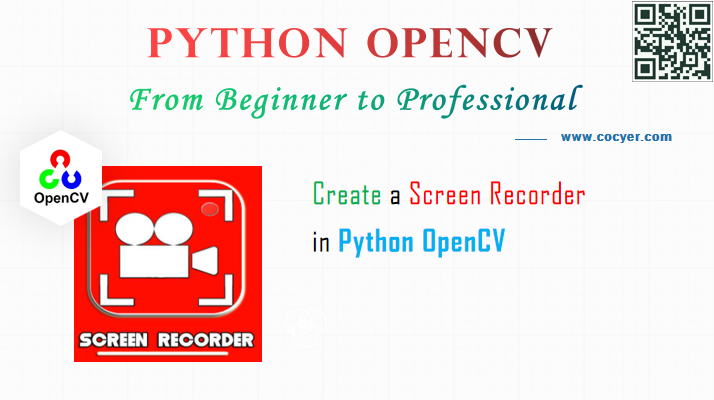
1.Install opencv and pyautogui
pip install pyautogui pip install opencv-python
We will use pyautogui to get the size of screen.
2.Import library
import cv2 as cv import pyautogui import numpy as np
3.Get screen size usin pyautogui
#(width,height) screen_size=pyautogui.size()
4.Initialize the pytho opencv VideoWriter() object
#initialize the object
video = cv.VideoWriter('Recording.avi',
cv.VideoWriter_fourcc(*'MJPG'),
20,
screen_size)
5.Start to record screen
print("Recording.....")
while True:
#click screen shot
screen_shot_img = pyautogui.screenshot()
#convert into array
frame = np.array(screen_shot_img)
#change from BGR to RGB
frame = cv.cvtColor(frame, cv.COLOR_BGR2RGB)
#write frame
video.write(frame)
#display the live recording
cv.imshow("Recording Frame(Minimize it)", frame)
if cv.waitKey(1) == ord("q"):
break
cv.destroyAllWindows()
video.release()
In this example code, screen video is saved in Recording.avi