In this tutorial, we will introduce some steps to extract all images in a pdf file using python pymupdf.
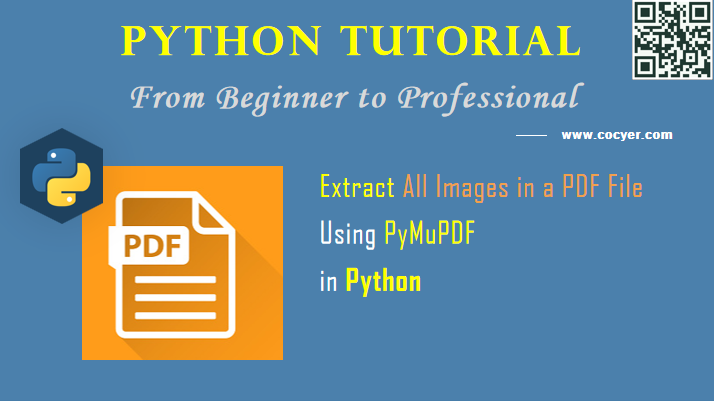
1.Install pymupdf library
pip install PyMuPDF
2.Import library
import fitz #the PyMuPDF module from PIL import Image import io
3.Open a pdf file and save all images
filename = "my_file.pdf"
# open file
with fitz.open(filename) as my_pdf_file:
#loop through every page
for page_number in range(1, len(my_pdf_file)+1):
# acess individual page
page = my_pdf_file[page_number-1]
# accesses all images of the page
images = page.getImageList()
# check if images are there
if images:
print(f"There are {len(images)} image/s on page number {page_number}[+]")
else:
print(f"There are No image/s on page number {page_number}[!]")
# loop through all images present in the page
for image_number, image in enumerate(page.getImageList(), start=1):
#access image xerf
xref_value = image[0]
#extract image information
base_image = my_pdf_file.extractImage(xref_value)
# access the image itself
image_bytes = base_image["image"]
#get image extension
ext = base_image["ext"]
#load image
image = Image.open(io.BytesIO(image_bytes))
#save image locally
image.save(open(f"Page{page_number}Image{image_number}.{ext}", "wb"))
In this example code, we will use three steps to save images in pdf.
(1) Get current pdf page
page = my_pdf_file[page_number-1]
(2) Extract all images in the current page
images = page.getImageList()
(3)Get image data and save it
xref_value = image[0]
#extract image information
base_image = my_pdf_file.extractImage(xref_value)
# access the image itself
image_bytes = base_image["image"]
#get image extension
ext = base_image["ext"]
#load image
image = Image.open(io.BytesIO(image_bytes))
#save image locally
image.save(open(f"Page{page_number}Image{image_number}.{ext}", "wb"))